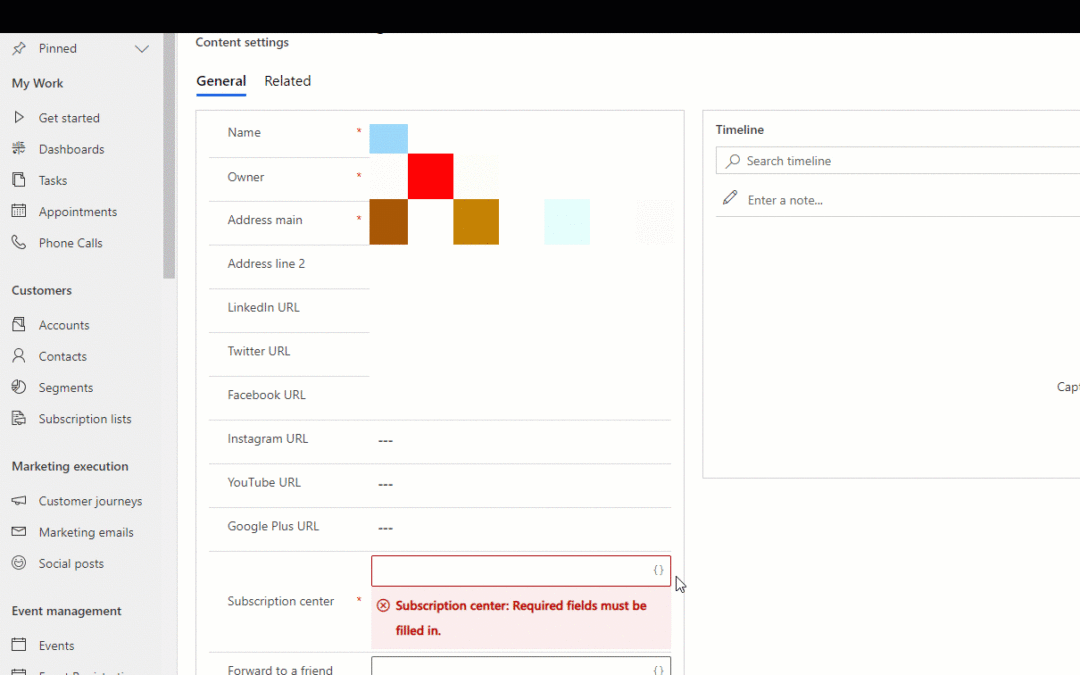Default settings are a collection of settings that establish certain default values used within the Dynamics 365 Marketing app. You can create as many different setting as you want or need, however, there can only be one active Default value.
The default settings can be found by navigating to Settings > Email Marketing > Default Settings
Marketing Email Tab
Within the default settings there is a tab called “marketing email” this will set default values used in sending out – you guessed it – marketing emails. Here you can define the default content settings:
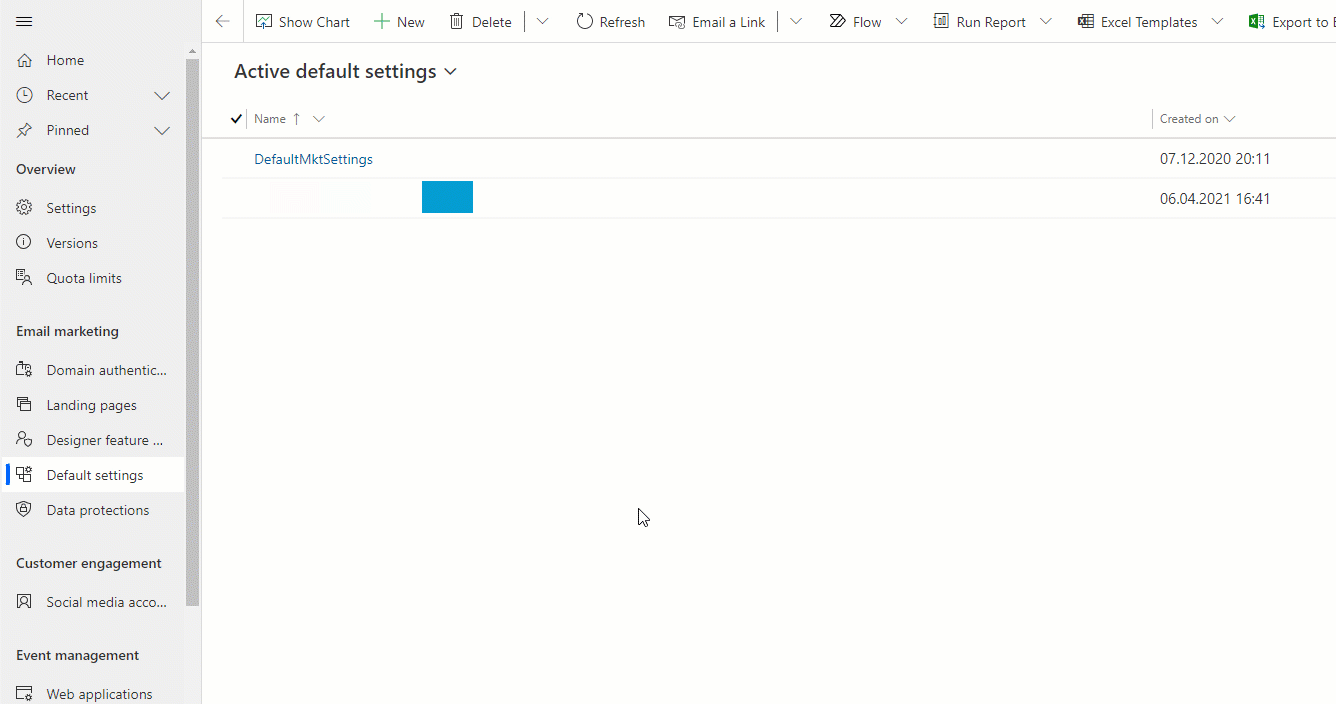
Create Marketing Form of type Subscription Center
Organizations required to adhere to GDPR Policies are required to offer email recipients the option to “Opt-out” of email communication at any time. In order to do this, you will need to create a Marketing Form and select “Subscription Center” as the Form Type.
Create Marketing Page of type Subscription Center
Once the Marketing Form is created, it is now able to be connected with a Marketing Page. If you do not already have one, create a Marketing Page and select “Subscription Center” as the Type.
Set the Subscription Center in the Default Content Settings
In order for your marketing emails to be able to use the subscription center page, you will need to connect it to your default content settings. Navigate these settings for your organization and select the Marketing Page as the Subscription center:
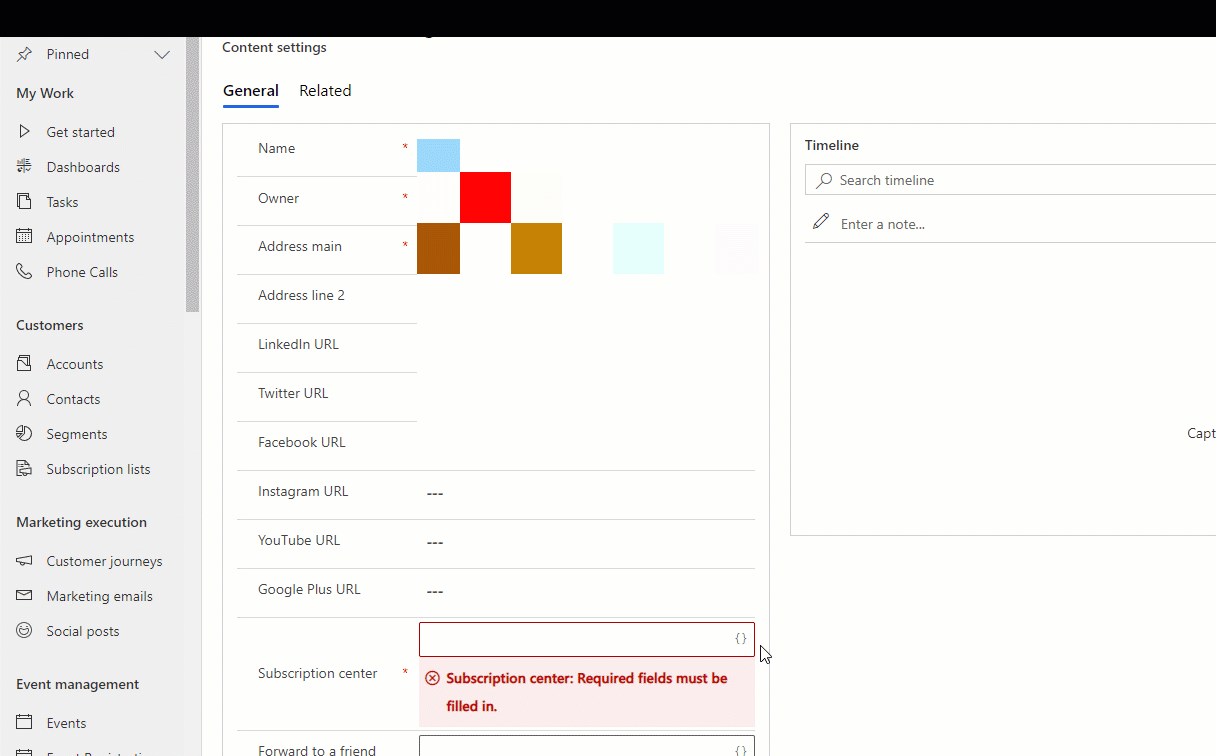
Linking to Subscription Center within a Marketing Email Template
Before you send an email, you must define which Default settings to use. Since your organization can have several different ones configured, the easiest way to ensure the relevant subscription center corresponding to each default setting will be selected is to use a dynamic URL pointing to {{msdyncrm_contentsettings.msdyncrm_subscriptioncenter}}
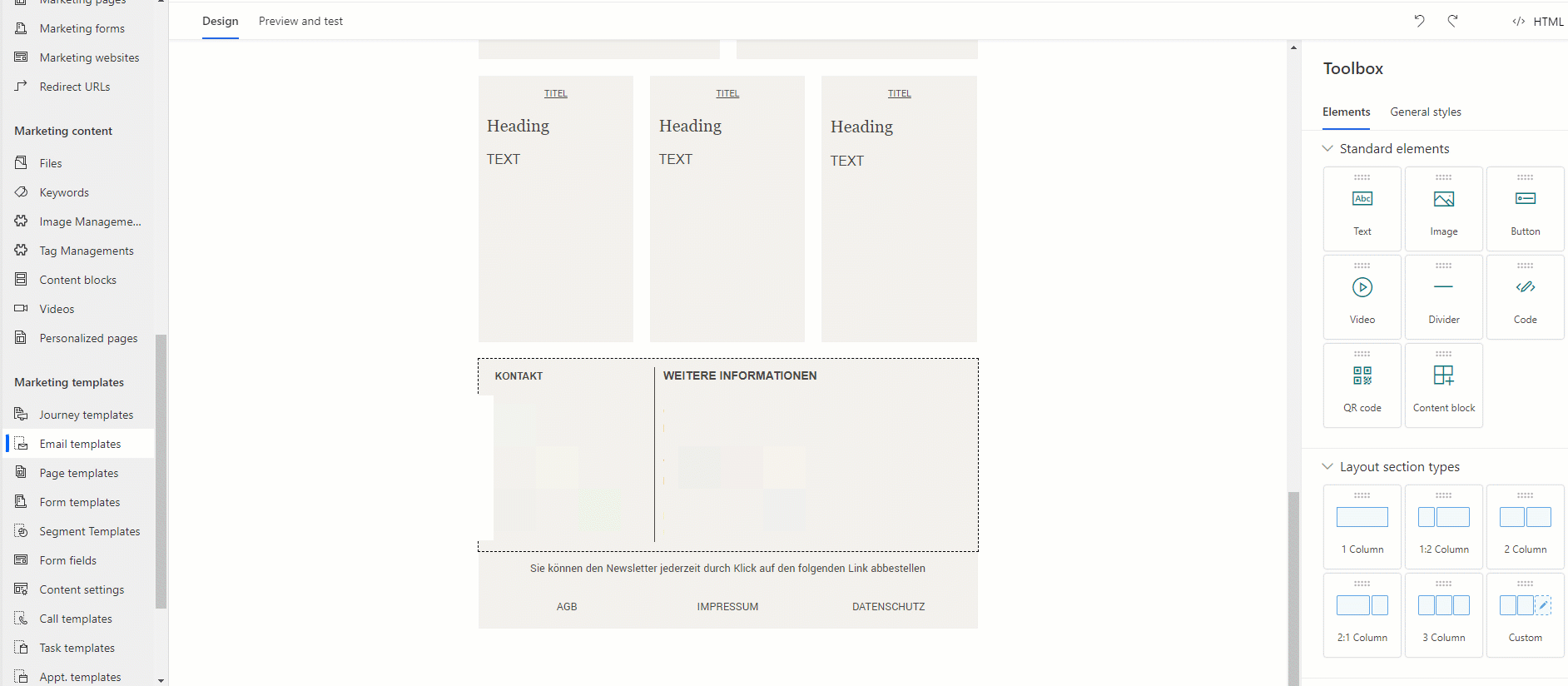
I hope this helps you get a better understanding of how the default settings can be configured and defined for marketing email templates. As usual, if you have any questions feel free to reach out!